创建嵌套导航流
应用程序随着时间的推移会累积数十个甚至数百个路由。您的一些路由可以作为顶级(全局)路由。例如,"/", "profile", "contact", "social_feed" 都可以是您应用内的顶级路由。但是,想象一下您在顶级的 Navigator widget 中定义了所有可能的路由。列表会非常长,而且许多这些路由最好嵌套在另一个 widget 中进行处理。
考虑一个用于您通过应用程序控制的无线灯泡的物联网 (IoT) 设置流程。此设置流程包含四个页面
find_devices页面:查找附近的灯泡。select_device页面:选择要添加的灯泡。connecting页面:添加灯泡。finished页面:完成设置。
您可以从顶级的 Navigator widget orchestrate 此行为。但是,在 SetupFlow widget 中定义第二个嵌套的 Navigator widget 会更有意义,并让嵌套的 Navigator 负责设置流程中的四个页面。这种导航委托能够实现更强的本地控制,这在开发软件时通常是首选。
以下动画展示了应用程序的行为
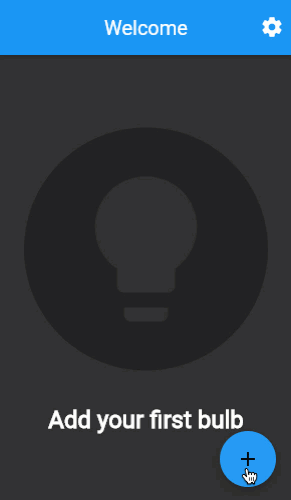
在本食谱中,您将实现一个四页的物联网设置流程,该流程将维护自己的导航,嵌套在顶级 Navigator widget 下方。
准备导航
#此物联网应用程序有两个顶级屏幕以及设置流程。将这些路由名称定义为常量,以便可以在代码中引用它们。
const routeHome = '/';
const routeSettings = '/settings';
const routePrefixDeviceSetup = '/setup/';
const routeDeviceSetupStart = '/setup/$routeDeviceSetupStartPage';
const routeDeviceSetupStartPage = 'find_devices';
const routeDeviceSetupSelectDevicePage = 'select_device';
const routeDeviceSetupConnectingPage = 'connecting';
const routeDeviceSetupFinishedPage = 'finished';主屏幕和设置屏幕使用静态名称引用。但是,设置流程页面使用两个路径来创建它们的路由名称:一个 /setup/ 前缀后跟特定页面的名称。通过组合这两个路径,您的 Navigator 可以确定路由名称是用于设置流程的,而无需识别与设置流程关联的所有单个页面。
顶级 Navigator 不负责识别单独的设置流程页面。因此,您的顶级 Navigator 需要解析传入的路由名称以识别设置流程前缀。需要解析路由名称意味着您不能使用顶级 Navigator 的 routes 属性。相反,您必须为 onGenerateRoute 属性提供一个函数。
实现 onGenerateRoute 以为三个顶级路径中的每一个返回适当的 widget。
onGenerateRoute: (settings) {
final Widget page;
if (settings.name == routeHome) {
page = const HomeScreen();
} else if (settings.name == routeSettings) {
page = const SettingsScreen();
} else if (settings.name!.startsWith(routePrefixDeviceSetup)) {
final subRoute = settings.name!.substring(
routePrefixDeviceSetup.length,
);
page = SetupFlow(setupPageRoute: subRoute);
} else {
throw Exception('Unknown route: ${settings.name}');
}
return MaterialPageRoute<void>(
builder: (context) {
return page;
},
settings: settings,
);
},请注意,主屏幕和设置屏幕路由与精确的路由名称匹配。但是,设置流程路由条件仅检查前缀。如果路由名称包含设置流程前缀,则其余路由名称将被忽略并传递给 SetupFlow widget 进行处理。这种路由名称的分离允许顶级 Navigator 对设置流程中的各种子路由保持不可知。
创建一个名为 SetupFlow 的有状态 widget,它接受一个路由名称。
class SetupFlow extends StatefulWidget {
const SetupFlow({super.key, required this.setupPageRoute});
final String setupPageRoute;
@override
State<SetupFlow> createState() => SetupFlowState();
}
class SetupFlowState extends State<SetupFlow> {
//...
}为设置流程显示应用栏
#设置流程显示一个持久的应用栏,该应用栏会出现在所有页面上。
从 SetupFlow widget 的 build() 方法返回一个 Scaffold widget,并包含所需的 AppBar widget。
@override
Widget build(BuildContext context) {
return Scaffold(appBar: _buildFlowAppBar(), body: const SizedBox());
}
PreferredSizeWidget _buildFlowAppBar() {
return AppBar(title: const Text('Bulb Setup'));
}应用栏显示一个返回箭头,并在按下返回箭头时退出设置流程。但是,退出流程会导致用户丢失所有进度。因此,用户会被提示确认他们是否要退出设置流程。
提示用户确认退出设置流程,并确保在用户按下设备上的硬件返回按钮时显示提示。
Future<void> _onExitPressed() async {
final isConfirmed = await _isExitDesired();
if (isConfirmed && mounted) {
_exitSetup();
}
}
Future<bool> _isExitDesired() async {
return await showDialog<bool>(
context: context,
builder: (context) {
return AlertDialog(
title: const Text('Are you sure?'),
content: const Text(
'If you exit device setup, your progress will be lost.',
),
actions: [
TextButton(
onPressed: () {
Navigator.of(context).pop(true);
},
child: const Text('Leave'),
),
TextButton(
onPressed: () {
Navigator.of(context).pop(false);
},
child: const Text('Stay'),
),
],
);
},
) ??
false;
}
void _exitSetup() {
Navigator.of(context).pop();
}
@override
Widget build(BuildContext context) {
return PopScope(
canPop: false,
onPopInvokedWithResult: (didPop, _) async {
if (didPop) return;
if (await _isExitDesired() && context.mounted) {
_exitSetup();
}
},
child: Scaffold(appBar: _buildFlowAppBar(), body: const SizedBox()),
);
}
PreferredSizeWidget _buildFlowAppBar() {
return AppBar(
leading: IconButton(
onPressed: _onExitPressed,
icon: const Icon(Icons.chevron_left),
),
title: const Text('Bulb Setup'),
);
}当用户点击应用栏中的返回箭头,或按下设备上的返回按钮时,会弹出一个警报对话框,以确认用户是否要离开设置流程。如果用户按下 **Leave**,则设置流程会从顶级导航堆栈中弹出自身。如果用户按下 **Stay**,则操作将被忽略。
您可能会注意到 Navigator.pop() 同时被 **Leave** 和 **Stay** 按钮调用。需要明确的是,此 pop() 操作会从导航堆栈中弹出警报对话框,而不是设置流程。
生成嵌套路由
#设置流程的职责是显示流程中相应的页面。
向 SetupFlow 添加一个 Navigator widget,并实现 onGenerateRoute 属性。
final _navigatorKey = GlobalKey<NavigatorState>();
void _onDiscoveryComplete() {
_navigatorKey.currentState!.pushNamed(routeDeviceSetupSelectDevicePage);
}
void _onDeviceSelected(String deviceId) {
_navigatorKey.currentState!.pushNamed(routeDeviceSetupConnectingPage);
}
void _onConnectionEstablished() {
_navigatorKey.currentState!.pushNamed(routeDeviceSetupFinishedPage);
}
@override
Widget build(BuildContext context) {
return PopScope(
canPop: false,
onPopInvokedWithResult: (didPop, _) async {
if (didPop) return;
if (await _isExitDesired() && context.mounted) {
_exitSetup();
}
},
child: Scaffold(
appBar: _buildFlowAppBar(),
body: Navigator(
key: _navigatorKey,
initialRoute: widget.setupPageRoute,
onGenerateRoute: _onGenerateRoute,
),
),
);
}
Route<Widget> _onGenerateRoute(RouteSettings settings) {
final page = switch (settings.name) {
routeDeviceSetupStartPage => WaitingPage(
message: 'Searching for nearby bulb...',
onWaitComplete: _onDiscoveryComplete,
),
routeDeviceSetupSelectDevicePage => SelectDevicePage(
onDeviceSelected: _onDeviceSelected,
),
routeDeviceSetupConnectingPage => WaitingPage(
message: 'Connecting...',
onWaitComplete: _onConnectionEstablished,
),
routeDeviceSetupFinishedPage => FinishedPage(onFinishPressed: _exitSetup),
_ => throw StateError('Unexpected route name: ${settings.name}!'),
};
return MaterialPageRoute(
builder: (context) {
return page;
},
settings: settings,
);
}_onGenerateRoute 函数的工作方式与顶级 Navigator 相同。将一个 RouteSettings 对象传递给函数,其中包含路由的 name。基于该路由名称,将返回四个流程页面中的一个。
第一个页面称为 find_devices,它会等待几秒钟以模拟网络扫描。等待期过后,该页面会调用其回调。在这种情况下,回调是 _onDiscoveryComplete。设置流程会识别出,在设备发现完成时,应该显示设备选择页面。因此,在 _onDiscoveryComplete 中,_navigatorKey 指示嵌套的 Navigator 导航到 select_device 页面。
select_device 页面要求用户从可用设备列表中选择一个设备。在本食谱中,只向用户呈现一个设备。当用户点击设备时,会调用 onDeviceSelected 回调。设置流程会识别出,当设备被选中时,应该显示连接页面。因此,在 _onDeviceSelected 中,_navigatorKey 指示嵌套的 Navigator 导航到 "connecting" 页面。
connecting 页面与 find_devices 页面的工作方式相同。connecting 页面等待几秒钟,然后调用其回调。在这种情况下,回调是 _onConnectionEstablished。设置流程会识别出,在建立连接后,应该显示最后一个页面。因此,在 _onConnectionEstablished 中,_navigatorKey 指示嵌套的 Navigator 导航到 finished 页面。
finished 页面为用户提供一个 **Finish** 按钮。当用户点击 **Finish** 时,会调用 _exitSetup 回调,该回调会将整个设置流程从顶级 Navigator 堆栈中弹出,将用户带回到主屏幕。
恭喜!您已实现了带有四个子路由的嵌套导航。
互动示例
#运行应用
- 在 **添加您的第一个灯泡** 屏幕上,点击 FAB(带有加号 **+** 的图标)。这将带您进入 **选择附近设备** 屏幕。列出了一个灯泡。
- 点击列出的灯泡。会出现 **完成!** 屏幕。
- 点击 **完成** 按钮返回到第一个屏幕。
import 'package:flutter/material.dart';
const routeHome = '/';
const routeSettings = '/settings';
const routePrefixDeviceSetup = '/setup/';
const routeDeviceSetupStart = '/setup/$routeDeviceSetupStartPage';
const routeDeviceSetupStartPage = 'find_devices';
const routeDeviceSetupSelectDevicePage = 'select_device';
const routeDeviceSetupConnectingPage = 'connecting';
const routeDeviceSetupFinishedPage = 'finished';
void main() {
runApp(
MaterialApp(
theme: ThemeData(
brightness: Brightness.dark,
appBarTheme: const AppBarTheme(backgroundColor: Colors.blue),
floatingActionButtonTheme: const FloatingActionButtonThemeData(
backgroundColor: Colors.blue,
),
),
onGenerateRoute: (settings) {
final Widget page;
if (settings.name == routeHome) {
page = const HomeScreen();
} else if (settings.name == routeSettings) {
page = const SettingsScreen();
} else if (settings.name!.startsWith(routePrefixDeviceSetup)) {
final subRoute = settings.name!.substring(
routePrefixDeviceSetup.length,
);
page = SetupFlow(setupPageRoute: subRoute);
} else {
throw Exception('Unknown route: ${settings.name}');
}
return MaterialPageRoute<void>(
builder: (context) {
return page;
},
settings: settings,
);
},
debugShowCheckedModeBanner: false,
),
);
}
@immutable
class SetupFlow extends StatefulWidget {
static SetupFlowState of(BuildContext context) {
return context.findAncestorStateOfType<SetupFlowState>()!;
}
const SetupFlow({super.key, required this.setupPageRoute});
final String setupPageRoute;
@override
SetupFlowState createState() => SetupFlowState();
}
class SetupFlowState extends State<SetupFlow> {
final _navigatorKey = GlobalKey<NavigatorState>();
@override
void initState() {
super.initState();
}
void _onDiscoveryComplete() {
_navigatorKey.currentState!.pushNamed(routeDeviceSetupSelectDevicePage);
}
void _onDeviceSelected(String deviceId) {
_navigatorKey.currentState!.pushNamed(routeDeviceSetupConnectingPage);
}
void _onConnectionEstablished() {
_navigatorKey.currentState!.pushNamed(routeDeviceSetupFinishedPage);
}
Future<void> _onExitPressed() async {
final isConfirmed = await _isExitDesired();
if (isConfirmed && mounted) {
_exitSetup();
}
}
Future<bool> _isExitDesired() async {
return await showDialog<bool>(
context: context,
builder: (context) {
return AlertDialog(
title: const Text('Are you sure?'),
content: const Text(
'If you exit device setup, your progress will be lost.',
),
actions: [
TextButton(
onPressed: () {
Navigator.of(context).pop(true);
},
child: const Text('Leave'),
),
TextButton(
onPressed: () {
Navigator.of(context).pop(false);
},
child: const Text('Stay'),
),
],
);
},
) ??
false;
}
void _exitSetup() {
Navigator.of(context).pop();
}
@override
Widget build(BuildContext context) {
return PopScope(
canPop: false,
onPopInvokedWithResult: (didPop, _) async {
if (didPop) return;
if (await _isExitDesired() && context.mounted) {
_exitSetup();
}
},
child: Scaffold(
appBar: _buildFlowAppBar(),
body: Navigator(
key: _navigatorKey,
initialRoute: widget.setupPageRoute,
onGenerateRoute: _onGenerateRoute,
),
),
);
}
Route<Widget> _onGenerateRoute(RouteSettings settings) {
final page = switch (settings.name) {
routeDeviceSetupStartPage => WaitingPage(
message: 'Searching for nearby bulb...',
onWaitComplete: _onDiscoveryComplete,
),
routeDeviceSetupSelectDevicePage => SelectDevicePage(
onDeviceSelected: _onDeviceSelected,
),
routeDeviceSetupConnectingPage => WaitingPage(
message: 'Connecting...',
onWaitComplete: _onConnectionEstablished,
),
routeDeviceSetupFinishedPage => FinishedPage(onFinishPressed: _exitSetup),
_ => throw StateError('Unexpected route name: ${settings.name}!'),
};
return MaterialPageRoute(
builder: (context) {
return page;
},
settings: settings,
);
}
PreferredSizeWidget _buildFlowAppBar() {
return AppBar(
leading: IconButton(
onPressed: _onExitPressed,
icon: const Icon(Icons.chevron_left),
),
title: const Text('Bulb Setup'),
);
}
}
class SelectDevicePage extends StatelessWidget {
const SelectDevicePage({super.key, required this.onDeviceSelected});
final void Function(String deviceId) onDeviceSelected;
@override
Widget build(BuildContext context) {
return Scaffold(
body: Center(
child: Padding(
padding: const EdgeInsets.symmetric(horizontal: 24),
child: Column(
mainAxisSize: MainAxisSize.min,
children: [
Text(
'Select a nearby device:',
style: Theme.of(context).textTheme.titleLarge,
),
const SizedBox(height: 24),
SizedBox(
width: double.infinity,
height: 54,
child: ElevatedButton(
style: ButtonStyle(
backgroundColor: WidgetStateColor.resolveWith((states) {
return const Color(0xFF222222);
}),
),
onPressed: () {
onDeviceSelected('22n483nk5834');
},
child: const Text(
'Bulb 22n483nk5834',
style: TextStyle(fontSize: 24),
),
),
),
],
),
),
),
);
}
}
class WaitingPage extends StatefulWidget {
const WaitingPage({
super.key,
required this.message,
required this.onWaitComplete,
});
final String message;
final VoidCallback onWaitComplete;
@override
State<WaitingPage> createState() => _WaitingPageState();
}
class _WaitingPageState extends State<WaitingPage> {
@override
void initState() {
super.initState();
_startWaiting();
}
Future<void> _startWaiting() async {
await Future<dynamic>.delayed(const Duration(seconds: 3));
if (mounted) {
widget.onWaitComplete();
}
}
@override
Widget build(BuildContext context) {
return Scaffold(
body: Center(
child: Padding(
padding: const EdgeInsets.symmetric(horizontal: 24),
child: Column(
mainAxisSize: MainAxisSize.min,
children: [
const CircularProgressIndicator(),
const SizedBox(height: 32),
Text(widget.message),
],
),
),
),
);
}
}
class FinishedPage extends StatelessWidget {
const FinishedPage({super.key, required this.onFinishPressed});
final VoidCallback onFinishPressed;
@override
Widget build(BuildContext context) {
return Scaffold(
body: Center(
child: Padding(
padding: const EdgeInsets.symmetric(horizontal: 24),
child: SingleChildScrollView(
child: Column(
mainAxisSize: MainAxisSize.min,
children: [
Container(
width: 200,
height: 200,
decoration: const BoxDecoration(
shape: BoxShape.circle,
color: Color(0xFF222222),
),
child: const Center(
child: Icon(
Icons.lightbulb,
size: 140,
color: Colors.white,
),
),
),
const SizedBox(height: 32),
const Text(
'Bulb added!',
textAlign: TextAlign.center,
style: TextStyle(fontSize: 24, fontWeight: FontWeight.bold),
),
const SizedBox(height: 32),
ElevatedButton(
style: ButtonStyle(
padding: WidgetStateProperty.resolveWith((states) {
return const EdgeInsets.symmetric(
horizontal: 24,
vertical: 12,
);
}),
backgroundColor: WidgetStateColor.resolveWith((states) {
return const Color(0xFF222222);
}),
shape: WidgetStateProperty.resolveWith((states) {
return const StadiumBorder();
}),
),
onPressed: onFinishPressed,
child: const Text('Finish', style: TextStyle(fontSize: 24)),
),
],
),
),
),
),
);
}
}
@immutable
class HomeScreen extends StatelessWidget {
const HomeScreen({super.key});
@override
Widget build(BuildContext context) {
return Scaffold(
appBar: _buildAppBar(context),
body: Center(
child: Padding(
padding: const EdgeInsets.symmetric(horizontal: 24),
child: Column(
mainAxisSize: MainAxisSize.min,
children: [
Container(
width: 200,
height: 200,
decoration: const BoxDecoration(
shape: BoxShape.circle,
color: Color(0xFF222222),
),
child: Center(
child: Icon(
Icons.lightbulb,
size: 140,
color: Theme.of(context).scaffoldBackgroundColor,
),
),
),
const SizedBox(height: 32),
const Text(
'Add your first bulb',
textAlign: TextAlign.center,
style: TextStyle(fontSize: 24, fontWeight: FontWeight.bold),
),
],
),
),
),
floatingActionButton: FloatingActionButton(
onPressed: () {
Navigator.of(context).pushNamed(routeDeviceSetupStart);
},
child: const Icon(Icons.add),
),
);
}
PreferredSizeWidget _buildAppBar(BuildContext context) {
return AppBar(
title: const Text('Welcome'),
actions: [
IconButton(
icon: const Icon(Icons.settings),
onPressed: () {
Navigator.pushNamed(context, routeSettings);
},
),
],
);
}
}
class SettingsScreen extends StatelessWidget {
const SettingsScreen({super.key});
@override
Widget build(BuildContext context) {
return Scaffold(
appBar: _buildAppBar(),
body: SingleChildScrollView(
child: Column(
mainAxisSize: MainAxisSize.min,
children: List.generate(8, (index) {
return Container(
width: double.infinity,
height: 54,
margin: const EdgeInsets.only(left: 16, right: 16, top: 16),
decoration: BoxDecoration(
borderRadius: BorderRadius.circular(8),
color: const Color(0xFF222222),
),
);
}),
),
),
);
}
PreferredSizeWidget _buildAppBar() {
return AppBar(title: const Text('Settings'));
}
}